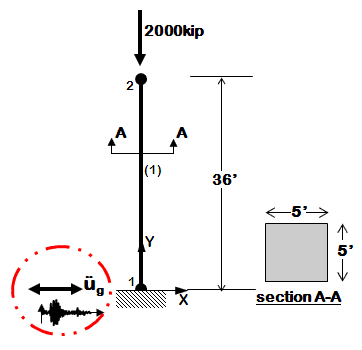Time History Analysis of a 2D Elastic Cantilever Column: Difference between revisions
No edit summary |
No edit summary |
||
| Line 5: | Line 5: | ||
---- | ---- | ||
This example demonstrates how to perform time history analysis of a 2D elastic reinforced concrete cantilever column with a gravity load. | This example demonstrates how to perform time history analysis of a 2D elastic reinforced concrete cantilever column with a gravity load included in the analysis. The column will be exposed only to horizontal component of ground motion. This example is a tutorial for the example Ex1a.Canti2D.EQ.tcl (given in the [[Examples Manual|examples manual]]) and is intended to help OpenSees beginners get started. Geometry of the cantilever column, node and element numbering are shown in the figure below. | ||
---- | ---- | ||
Revision as of 18:37, 28 September 2010
This page is under construction...
Example Provided by: Vesna Terzic, UC Berkeley
This example demonstrates how to perform time history analysis of a 2D elastic reinforced concrete cantilever column with a gravity load included in the analysis. The column will be exposed only to horizontal component of ground motion. This example is a tutorial for the example Ex1a.Canti2D.EQ.tcl (given in the examples manual) and is intended to help OpenSees beginners get started. Geometry of the cantilever column, node and element numbering are shown in the figure below.
Instructions on how to run this example
To execute this ananlysis in OpenSees the user has to download these files:
- Ex1a.Canti2D.EQ.tcl
- BM68elc.acc (ground-motion file)
Place Ex1a.Canti2D.EQ.tcl and unzipped BM68elc.acc file in the same folder with the OpenSees.exe. By double clicking on OpenSees.exe the OpenSees interpreter will pop out. To run the analysis the user should type:
source Ex1a.Canti2D.EQ.tcl
in OpenSees interpreter and hit enter. To create output files (stored in directory "data") the user has to exit OpenSees interpreter by typing "exit".
Create the model
Before creating the model it is advised to call wipe command to destroy all previously constructed objects, i.e. all previously defined components of the model, all previously defined components of the analysis and all previously defined recorders.
The model of a structural system is created in the following way:
1. Spatial dimension of the model (NDM) and number of degrees-of-freedom (DOF) at nodes are defined using model command.
2. Coordinates of the nodes are defined using node command. At this point the user has to choose basic units (e.g., kip, in., sec) and remain consistent while creating the model.
3. If dynamic (transient) analysis is performed nodal mass is assigned using either node or mass command. A mass has to be assigned to each degree of freedom.
4. The boundary conditions are defined using using single-point constraint command fix. For nodes that have some fixity, constraints have to be defined at all degrees of freedom (0 if unconstrained (or free), 1 if constrained (or fixed)). Completely free nodes do not have to be defined.
5. Before element is defined, the geometric transformation of the element has to be defined using geometric transformation command. This command transforms beam element stiffness and resisting force from the basic system to the global-coordinate system. Three types of geometric transformation are available in OpenSees: Linear Transformation, PDelta Transformation, and Corotational Transformation. In a 2D problem, element orientation does not need to be considered, and can be the same for all elements.
6. The elements are to be defined using one of the elements available in OpenSees. For the purpose of this example Elastic Beam Column Element will be used. Different types of elements require different additional commands for their definition.
For the given example, steps from 1 to 6 are explained below. The link to command description is provided for each command so that a user can see the definition of all the arguments that the command invokes.
1. First we have to define the model builder. The cantilever column is a 2D model with 3 DOFs at each node. Thus, spatial dimension of the model (NDM) is 2 and number of degrees-of-freedom (ndf) is 3. This is defined in the following way:
model BasicBuilder -ndm 2 -ndf 3
2. The column has two nodes, labeled 1 and 2. Node 1 has coordinates (0,0) and node 2 has coordinates (0,432) in the global coordinate system (x,y). The basic units chosen to build the model are: kip, in, sec. Note: y coordinate for node 2 is 36*12=432 in.
Nodes are defined using the node command:
node 1 0. 0. ; node 2 0. 432. ;
3. The cantilever column is constrained (fixed) at the node 1 in all three DOFs (two translational and one rotation). This boundary condition is defined with fix command.
fix 1 1 1 1;
4. Mass is assigned at node 2 using mass command. Since transient analysis is going to be performed for one component of ground motion (horizontal component in x direction) the mass is to be assigned in x direction only. The mass is defined as Weight/g=2000/386=5.18. The other two degrees of freedom will have zero masses.
mass 2 5.18 0. 0.
5. The geometric transformation with id tag 1 is defined to be linear.
geomTransf Linear 1 ;
6. The column is defined to be elastic using elasticBeamColumn element. The element with the id tag 1 will connect nodes 1 and 2. Cross-sectional area of the element is (5*12)*(5*12)=3600in^2, Young's modulus of elasticity is 51000*sqrt(4000)/1000=3225 ksi (assuming fc'=4000 ksi), and the moment of inertia is (1/12)*(5*12)^4=1080000 in^4.
element elasticBeamColumn 1 1 2 3600 4227 1080000 1;