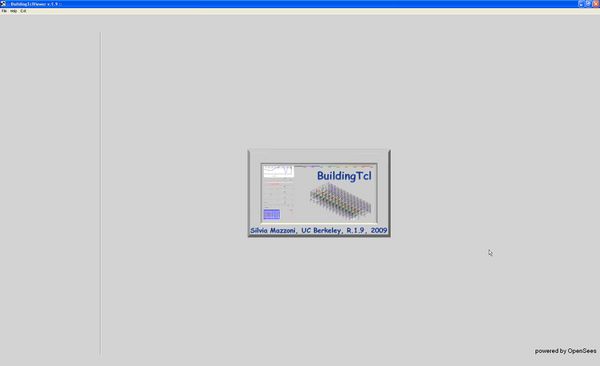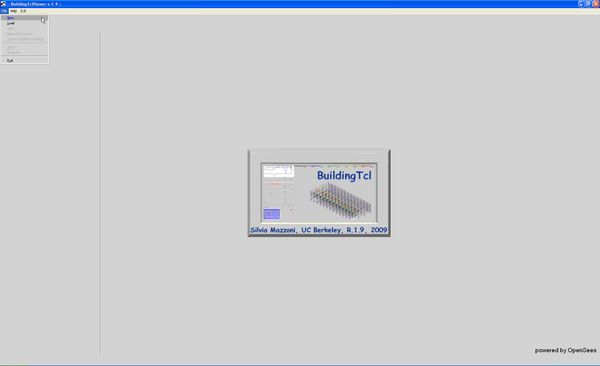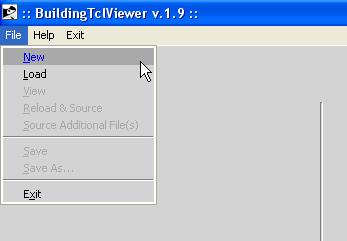BuildingTclViewer User Manual: Difference between revisions
Jump to navigation
Jump to search
No edit summary |
|||
| Line 29: | Line 29: | ||
'''[[BuildingTclViewer File Menu|More about BuildingTclViewer File Menu]]''' | '''[[BuildingTclViewer File Menu|More about BuildingTclViewer File Menu]]''' | ||
Once a new file is created or an existing one is opened, the BuildingTclViewer menus serve the same purpose: | |||
*create and/or edit input | |||
*run selected load-combination analyses on selected models and automatically post-process the data | |||
*view and save post-processed analysis results. | |||
== [[BuildingTclViewer Input Menu|Input Menu]] : create and/or edit input== | |||
== [[BuildingTclViewer Analysis Menu|Analysis Menu]]: run selected load-combination analyses on selected models and automatically post-process the data== | |||
== [[BuildingTclViewer Results Menu|Results Menu]]: view and save post-processed analysis results== | |||
Revision as of 22:53, 28 December 2009
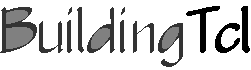
Run BuildingTclViewer
- myBuildingTclviewer.tcl – BuildingTcl with graphical interface
- Incorporates BuildingTcl & BuildingTclviewer commands into the Tcl/Tk Interpreter
- This file needs to be sourced from the OpenSeesTk.exe prompt, or by double-clicking on the BuildingTclViewer.bat file
- 1. Run from OpenSeesTk Prompt
- a. Run OpenSeesTk.exe – a Tk window opens up (do not close it).
- b. Source myBuildingTclviewer.tcl at the OpenSees prompt
- the Tk window becomes the BuildingTclviewer
Or
- 2. Double-click on myBuildingTclviewer.bat
Startup: File Menu
To start using BuildingTclViewer, select the File Menu in the menu bar.
There are three choices:
- New -- Start the input file from scratch
- Load (Recommended) -- Load an existing BuildingTcl script.
- Exit -- Exit program without saving to user-specified input file.
More about BuildingTclViewer File Menu
Once a new file is created or an existing one is opened, the BuildingTclViewer menus serve the same purpose:
- create and/or edit input
- run selected load-combination analyses on selected models and automatically post-process the data
- view and save post-processed analysis results.