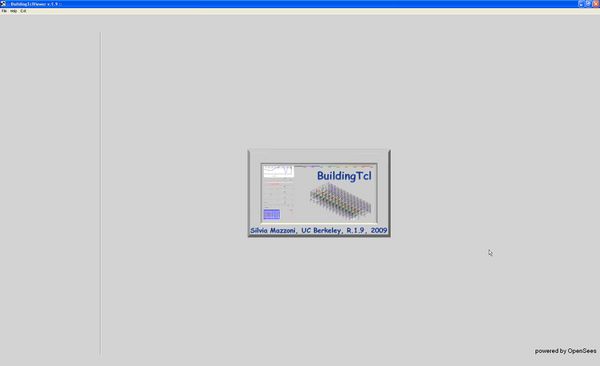BuildingTclViewer User Manual: Difference between revisions
Jump to navigation
Jump to search
No edit summary |
|||
| Line 18: | Line 18: | ||
[[Image:BuildingTclViewerStartUp.JPG|600px|link=BuildingTclViewer User Manual|BuildingTclViewer at Startup]] | [[Image:BuildingTclViewerStartUp.JPG|600px|link=BuildingTclViewer User Manual|BuildingTclViewer at Startup]] | ||
*'''[[BuildingTclViewer File Menu|File Menu]]''' : Input-File Management | |||
*'''[[BuildingTclViewer Input Menu|Input Menu]]''' : create and/or edit input= | |||
[[BuildingTclViewer Input Menu| | *''' [[BuildingTclViewer Analysis Menu|Analysis Menu]]''' : run selected load-combination analyses on selected models and automatically post-process the data | ||
*''' [[BuildingTclViewer Results Menu|Results Menu]]''' : view and save post-processed analysis results | |||
Revision as of 17:54, 29 December 2009
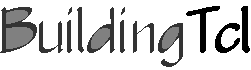
Run BuildingTclViewer
- myBuildingTclviewer.tcl – BuildingTcl with graphical interface
- Incorporates BuildingTcl & BuildingTclviewer commands into the Tcl/Tk Interpreter
- This file needs to be sourced from the OpenSeesTk.exe prompt, or by double-clicking on the BuildingTclViewer.bat file
- 1. Run from OpenSeesTk Prompt
- a. Run OpenSeesTk.exe – a Tk window opens up (do not close it).
- b. Source myBuildingTclviewer.tcl at the OpenSees prompt
- the Tk window becomes the BuildingTclviewer
Or
- 2. Double-click on myBuildingTclviewer.bat
- File Menu : Input-File Management
- Input Menu : create and/or edit input=
- Analysis Menu : run selected load-combination analyses on selected models and automatically post-process the data
- Results Menu : view and save post-processed analysis results