BuildingTcl & BuildingTclViewer Installation Instructions: Difference between revisions
Jump to navigation
Jump to search
No edit summary |
m (moved BuildingTcl Installation Instructions to BuildingTcl & BuildingTclViewer Installation Instructions) |
||
| (13 intermediate revisions by the same user not shown) | |||
| Line 1: | Line 1: | ||
[[Image:BuildingTclLogo.gif|link=BuildingTcl|right]] | |||
[[File:BuildingTcl InstallInstructions.jpg|thumb]] | |||
1. [http://opensees.berkeley.edu/OpenSees/user/download.php Download ] & Install Tcl | 1. [http://opensees.berkeley.edu/OpenSees/user/download.php Download ] & Install Tcl | ||
| Line 20: | Line 23: | ||
7. Make sure that the latest versions of OpenSees.exe and OpenSeesTk.exe are stored in OpenSeesProgramFiles folder. The names must be exact. | 7. Make sure that the latest versions of OpenSees.exe and OpenSeesTk.exe are stored in OpenSeesProgramFiles folder. The names must be exact. | ||
8. The installation file will generate the following three files | 8. The installation file will generate the following three files where the defined paths are specific to your installation based on location of the BuildingTcl program files. | ||
:a. '''''[[MyBuildingTcl.tcl]]''''' : | :a. '''''[[MyBuildingTcl.tcl]]''''' : | ||
::- Copy this file into working directory -- where input files are located | |||
::- Source this file from within OpenSees.exe or OpenSeesTk.exe | |||
:b. '''''[[MyBuildingTclViewer.tcl]]''''' : | :b. '''''[[MyBuildingTclViewer.tcl]]''''' : | ||
::- Copy this file into working directory -- where input files are located | |||
::- Source this file from within OpenSeesTk.exe, or | |||
::- Start-up BuildingTclViewer directly: double-click myBuildingTclViewer.bat. | |||
:c. '''''[[MyBuildingTclViewer.bat]]''''' : | :c. '''''[[MyBuildingTclViewer.bat]]''''' : | ||
::- This file sources MyBuildingTclViewer.tcl within OpenSeesTk.exe and starts up the BuildingTclViewer program. It can be copied into the working directory, or can be executed directly in the program directory. | |||
---- | ---- | ||
Latest revision as of 17:55, 8 November 2009
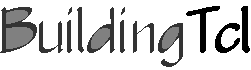
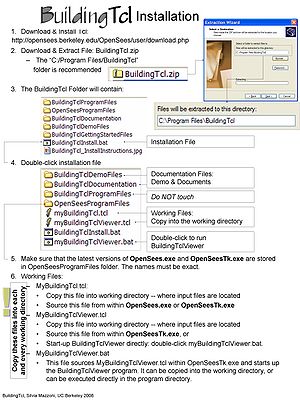
1. Download & Install Tcl
2. Download The latest release of BuildingTcl
3. Extract File: BuildingTcl.zip into its program folder, such as “C:/Program Files/BuildingTcl”
4. The BuildingTcl Folder will contain the following folders:
- BuildingTclProgramFiles
- OpenSeesProgramFiles
- BuildingTclDocumentation
- BuildingTclDemoFiles
- BuildingTclGettingStartedFiles
5. The BuildingTcl folder will also contain the following files:
- BuildingTcl_InstallInstructions.jpg
- BuildingTclInstall.bat
6. Install BuildingTcl by double-clicking the installation file: BuildingTclInstall.bat
7. Make sure that the latest versions of OpenSees.exe and OpenSeesTk.exe are stored in OpenSeesProgramFiles folder. The names must be exact.
8. The installation file will generate the following three files where the defined paths are specific to your installation based on location of the BuildingTcl program files.
- a. MyBuildingTcl.tcl :
- - Copy this file into working directory -- where input files are located
- - Source this file from within OpenSees.exe or OpenSeesTk.exe
- b. MyBuildingTclViewer.tcl :
- - Copy this file into working directory -- where input files are located
- - Source this file from within OpenSeesTk.exe, or
- - Start-up BuildingTclViewer directly: double-click myBuildingTclViewer.bat.
- c. MyBuildingTclViewer.bat :
- - This file sources MyBuildingTclViewer.tcl within OpenSeesTk.exe and starts up the BuildingTclViewer program. It can be copied into the working directory, or can be executed directly in the program directory.